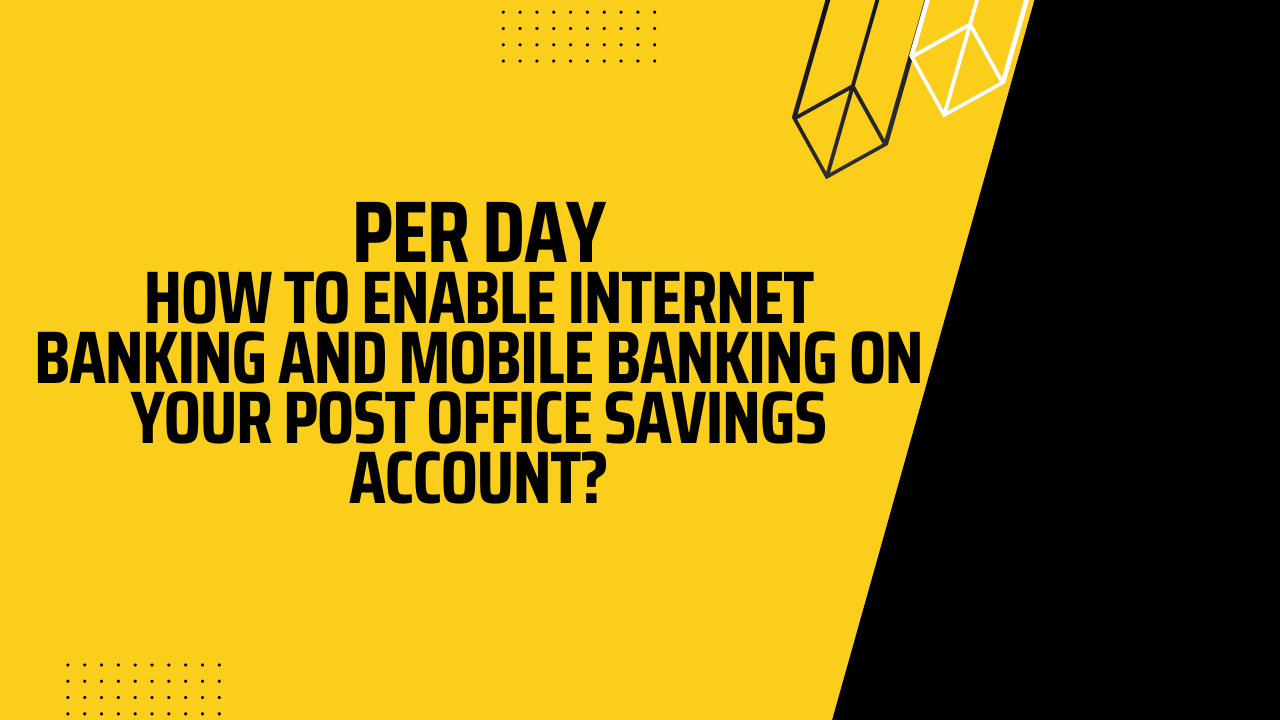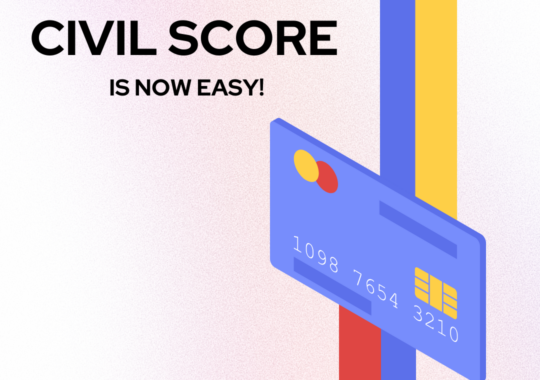Enabling internet banking and mobile banking on your Post Office Savings Account can provide you with enhanced convenience and accessibility. With these digital banking services, you can manage your account, perform transactions, and access a range of banking features right from the comfort of your own home or on-the-go. By following these steps, you can simplify your banking experience and have greater control over your finances.
Step 1: Visit your Nearest Post Office
To enable internet banking and mobile banking on your Post Office Savings Account, the first step is to visit your nearest post office. Here’s what you need to do:
- Locate the Post Office: Identify the post office branch where you hold your Post Office Savings Account. You can find the nearest post office by checking the official website of your country’s postal service or using online directories.
- Plan your Visit: Choose a convenient time to visit the post office when the customer service desk is likely to be available. Consider factors such as weekdays, working hours, and any specific timings set by the post office for such services.
- Gather Required Documents: Before heading to the post office, make sure you have the necessary documents with you. These may include your valid identification documents (such as passport, driving license, or ID card) and proof of address (such as utility bills or bank statements). It’s advisable to carry both original documents and photocopies for submission, as per the post office’s requirements.
- Bring your Post Office Savings Account Details: Take your Post Office Savings Account passbook or any other account-related documents that the post office may require for reference or verification purposes.
- Approach the Customer Service Desk: Upon arriving at the post office, go to the customer service desk or any designated area where banking services are provided. Inform the staff that you wish to enable internet banking and mobile banking for your Post Office Savings Account.
- Follow the Instructions: The staff will guide you through the necessary steps and provide you with the required forms to enable internet banking and mobile banking. They may also ask you to fill out an application form or provide additional information for authentication purposes. Pay close attention to their instructions and ask for clarification if needed.
Step 2: Fill out the Application Form
After approaching the customer service desk at the post office, you will be provided with an application form to enable internet banking and mobile banking for your Post Office Savings Account. Here’s what you need to do:
- Obtain the Application Form: Ask the staff at the post office for the application form specifically designed for enabling internet banking and mobile banking. They will provide you with the necessary form or direct you to the appropriate location where you can obtain it.
- Read the Instructions: Before filling out the application form, carefully read any accompanying instructions or guidelines. Make sure you understand the information required and any specific details that need to be provided.
- Provide Personal Information: Start by entering your personal information accurately and legibly. This typically includes details such as your full name, date of birth, gender, contact number, email address, and residential address. Double-check the information to ensure its accuracy.
- Account Details: Next, provide the required information related to your Post Office Savings Account. This may include your account number, account type, and any other details specific to your account. Refer to your passbook or account-related documents for accurate information.
- Authentication Information: The application form may require additional authentication information to verify your identity. This can include providing your PAN (Permanent Account Number), Aadhaar number, or any other identification details as per the post office’s requirements. Fill in the necessary fields accordingly.
- Signature and Date: Sign and date the application form at the designated space. Ensure that your signature matches the one on record for your Post Office Savings Account.
- Review and Submit: Before submitting the application form, review all the information you have provided. Make sure it is complete, accurate, and legible. If you have any doubts or questions, seek clarification from the post office staff.
- Submit the Application Form: Once you are satisfied with the information on the form, submit it to the post office staff. They will guide you on the next steps in the process and may ask for any supporting documents or identification proofs that are required for further verification.
Step 3: Submit the Application Form
After filling out the application form to enable internet banking and mobile banking on your Post Office Savings Account, the next step is to submit the form to the post office. Here’s what you need to do:
- Prepare Supporting Documents: Before submitting the application form, ensure that you have gathered all the necessary supporting documents. These may include proof of identity, proof of address, and any other documents required by the post office. Make sure you have both the original documents and photocopies as per their requirements.
- Organize the Application Form and Documents: Arrange the completed application form along with the supporting documents in a neat and organized manner. This will help streamline the submission process and ensure that all required information is provided.
- Approach the Customer Service Desk: Take the application form and supporting documents to the customer service desk or the designated area for submission. Inform the staff that you have completed the application form and are ready to submit it for further processing.
- Submit the Form and Documents: Hand over the application form and supporting documents to the staff at the post office. They will review the form, verify the provided information, and examine the supporting documents for authentication purposes. If any additional documents or information are required, they will inform you at this stage.
- Follow Further Instructions: After submitting the application form and documents, the post office staff will guide you on the next steps in the process. They may provide you with a reference number or acknowledge receipt of your application. They will also inform you about the expected timeline for processing and activating your internet banking and mobile banking services.
- Retain the Receipt or Acknowledgment: Upon submission, ensure that you receive a receipt or acknowledgment for the application form. Keep this receipt safe for future reference. It can be helpful in case you need to inquire about the status of your application or for any other related queries.
Step 4: Receive User ID and Password
After submitting the application form and completing the authentication and registration process, you will receive your user ID and password for internet banking and mobile banking. Here’s what you need to do next:
- User ID and Password Communication: The post office will provide you with your unique user ID and password through a secure communication method. This can be done through an official letter, email, SMS, or any other designated mode of communication specified by the post office.
- Secure Handling of User ID and Password: Ensure the confidentiality and security of your user ID and password. Treat this information as sensitive and do not share it with anyone. Memorize the details or keep them in a secure place that is known only to you.
Step 5: Activate and Set up Internet Banking and Mobile Banking
Once you have received your user ID and password, it’s time to activate and set up internet banking and mobile banking for your Post Office Savings Account. Follow these steps:
- Access the Post Office’s Internet Banking Portal or Mobile Banking App: Using a computer or mobile device with internet access, visit the post office’s official internet banking portal or download the mobile banking app from the authorized source (such as app stores).
- Locate the Registration or Activation Section: Within the internet banking portal or mobile banking app, look for the registration or activation section. This is typically found on the login page or in the settings menu.
- Enter your User ID and Password: Enter the user ID and password provided to you by the post office. Be cautious when typing the information to avoid any errors. Double-check that you have entered the correct details.
- Follow the On-Screen Instructions: The internet banking portal or mobile banking app will guide you through the activation and set-up process. Follow the on-screen instructions, which may include accepting terms and conditions, setting up security measures (such as PIN or security questions), and personalizing your preferences.
- Create a New Password: As part of the activation process, you may be required to create a new password. Choose a strong and unique password that is not easily guessable. Avoid using personal information or common passwords.
- Enable Two-Factor Authentication (if available): If the internet banking portal or mobile banking app offers two-factor authentication (2FA) for additional security, consider enabling this feature. 2FA provides an extra layer of protection by requiring a second form of verification, such as a One-Time Password (OTP) sent to your registered mobile number.
- Complete the Activation Process: Follow all the steps provided by the internet banking portal or mobile banking app to complete the activation process. Once finished, your internet banking and mobile banking services will be ready for use.
Step 6: Explore the Features and Services
After successfully activating internet banking and mobile banking, you can now explore the various features and services available to you. Here are some common features and services you may find:
- Account Balance and Statements: Check your account balance and view account statements online. Get real-time updates on your savings account balance.
- Fund Transfers: Transfer funds between your Post Office Savings Account and other bank accounts. You may be able to make transfers to other accounts within the post office or external accounts held with different banks.
- Bill Payments: Pay utility bills, credit card bills, or other bills conveniently using internet banking or mobile banking. Set up billers and schedule payments for recurring bills.
- Transaction History: View a detailed transaction history of your Post Office Savings Account, including deposits, withdrawals, and other transactions.
- Mobile Recharge: Top up your mobile phone balance directly through the mobile banking app.
- Service Requests: Submit service requests such as updating personal information, requesting new checkbooks, or applying for additional services.
- Alerts and Notifications: Set up alerts and notifications to receive updates on account activity, balance thresholds, and other important information.
Conclusion:
Enabling internet banking and mobile banking on your Post Office Savings Account can enhance your banking experience by providing convenient access to various services and features. By following the steps outlined in this guide, including visiting your nearest post office, filling out the application form, submitting it, and completing the authentication and registration process, you can unlock the benefits of digital banking.
Also Read:
- Need Emergency Funds Quickly?
- Investing In Fixed-Income Instruments For High Returns? Is It The Right Strategy?
- SIP or Recurring Deposit: Which One You Should Choose?
- How to Use NFT Marketplaces for Buying and Selling?