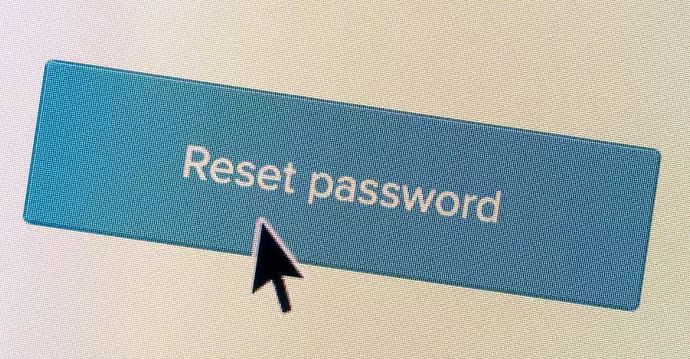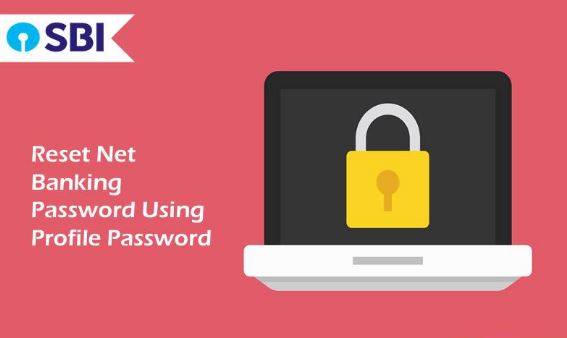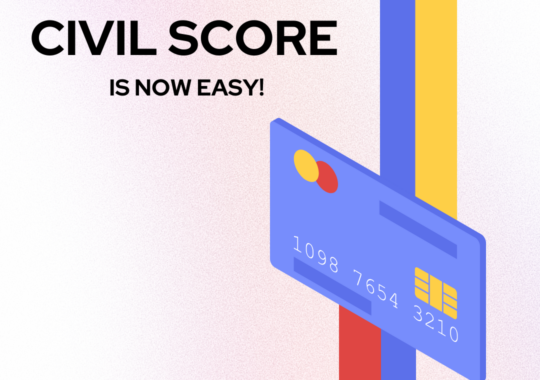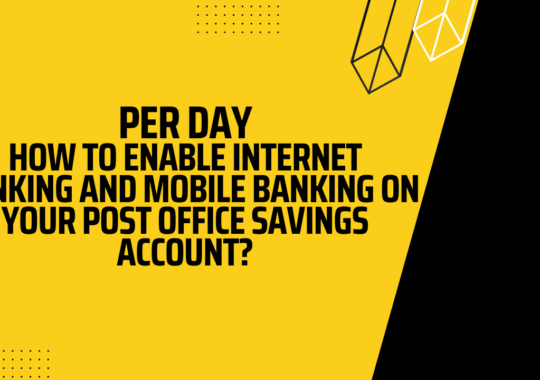We do know that SBI comes under the leading government banks of India. Apart from providing financial services, savings and current account to the customers. They are also useful in providing the digital services like the access to net banking, mobile banking and fund transfer facility to your account. Sometimes, we do forget our username and password of our SBI internet banking. We do feel panic and sometimes, even do some wrong steps to retrieve our password and user id. However, if you landed on this post by searching about “how to recover SBI Internet banking password” then you are in the right place.
In this post, we have mentioned all the details and steps along with requirements you need to retrieve your internet banking password of SBI.
How to Reset Forgot SBI Internet Banking Password?
First of all, you no need to get panicked if you don’t remember the password and the username as well. However, there are two passwords which are required to get you login into internet banking portal.
- Login password
- Profile password
In this post, we have mentioned all the required details you need to know for resetting your password. However, it is for one password, and you should have access to another one to get access to the lost password. If you forgot both of the login and profile passwords, then the only method to reset it via visiting the branch and convey them by asking the new login details of your account.
What to do if you have forgotten and blanked out with SBI Online banking Login Passwords and Login details?
We do forget our things sometimes. So that why we cannot forget our passwords? Jokes apart, If you have forgotten your login password of internet banking for state bank of India. Then, you only need to follow below-given steps for resetting login details.
- First, you need to visit the official website of SBI.
- Then, move your cursor and get to the login page of SBI.
- After that, click on forget password button shown on the screen.
- Enter all the required details like account number, mobile number and DOB on the next screen.
- Soon, you enter all the required details on the page the confirmation and OTP will come to your registered mobile number. Verify it.
- Soon you verify the sooner you will get your new login details via SMS to your registered mobile number.
- That’s it you done with resetting your password.
Now, let’s have a look at the other password which is profile password.
What to do if you have Forgotten your SBI Profile Password?
Profile password is another password which is used to login to your net banking panel of SBI account. It is a layer for another security provides to your SBI bank account. This is for accessing any information inside internet banking. You need to enter your profile password every time to get particular function access. This provides the high security to not only your account but also a satisfaction that no one can access the feature even after getting the login password.
Profile password consists of capital and lowercase letters along with special characters, which is almost difficult to guess. In the start, you will be asked to set a hint question so, in case if you forgot your profile password. You can log in by answering to the hint question. Choose the hint question in a way so that it can remind your password somehow.
However, in this post, we have added both of the methods to reset your profile password of SBI internet banking. In case, if you forget the answer of your hint question, you still able to reset it by using the methods we have mentioned below.
How to Reset Profile Password?
- First, you need to visit the official website of SBI.
- Go through the login page.
- Log in with all the correct details like your username and password.
- After that, click on the profile tab. It will show you a popup for profile password.
- Click on reset profile password.
- The hint question will appear on your screen.
- Answer the question, and then start the procedure of setting up your new profile password.
- Click on submit button and wait for the screen.
- Once you get a success message, it means you done with resetting your profile password.
- That’s it.
Note: Set your password in a way so that must difficult to crack. It should contain uppercase, lowercase and unique character.
Implementing this method will always help you to recover your SBI internet banking profile password. Although, there are some rare situations where you do not remember the hint question answer. In this case, follow the below-given procedure.
How to Reset SBI Profile Password if you forgot Hint Question and Answer?
We are sad to inform you there is no other way than visiting a branch for getting your profile password reset. In case, if you forgot the answer of your hint question. If you are ready to follow the procedure, then let’s start.
- First of all, visit the official website.
- Then go through the login page.
- Login using all the correct details provided to you.
- Click on any feature and the popup will appear asking you for profile password.
- After that, click on reset profile password.
- After that, hint question will appear if you do remind the answer then it is perfect if you don’t then click on forgot hint question answer.
- A page will appear containing a form that will ask you your details like the branch etc.
- Fill the form and get print out of the particular form.
- Submit a particular form to your branch.
- That’s it.
Important: Do not forget to quote the reference number when you submit the Registration form at the branch.
Conclusion:
We do handle bank transactions every day, and if you are one of those customers. Who has to do daily transactions with internet banking then not getting logged in will be an issue for you. In this post, we have mentioned all the details of SBI internet banking that how can you reset your login and profile password conveniently. However, this should be done using a PC/laptop to get the full view and to enter the correct details. Do let us know if you have any questions for us in the comments section.

Krishna Murthy is the senior publisher at Trickyfinance. Krishna Murthy was one of the brilliant students during his college days. He completed his education in MBA (Master of Business Administration), and he is currently managing the all workload for sharing the best banking information over the internet. The main purpose of starting Tricky Finance is to provide all the precious information related to businesses and the banks to his readers.