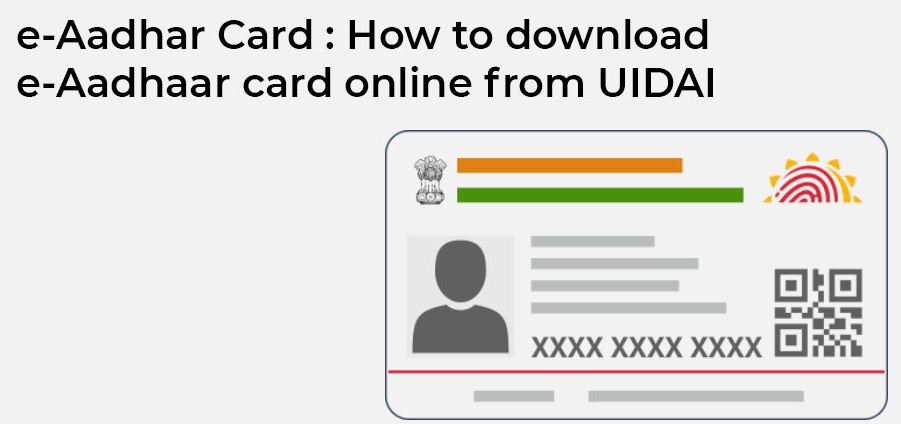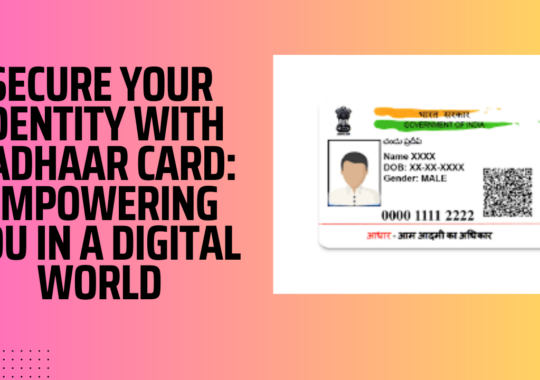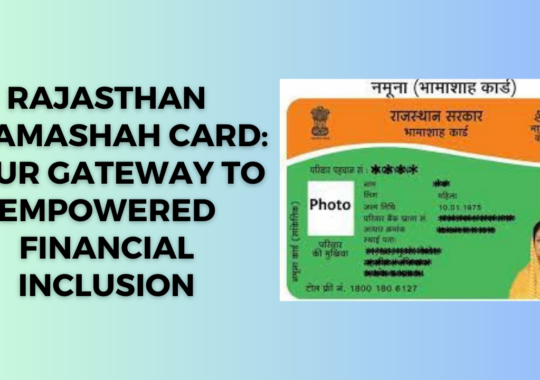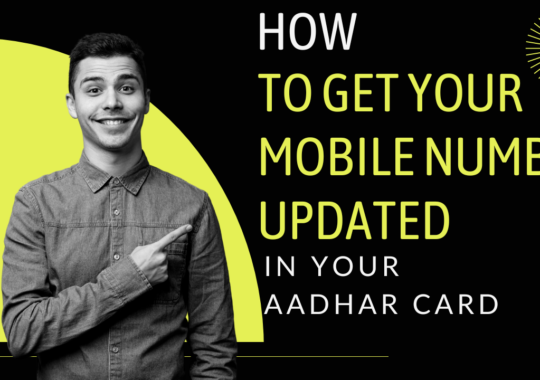We already know about the importance of having an aadhar card. The government of India has now made it mandatory for the citizens of India. It means if the person is not having the aadhar card then he or she will be not liable for the government rights or scheme, subsidies. Therefore, if you have not applied for this essential document yet, then apply it right now. In this article, I have added up the process for downloading the e-aadhar card. There are almost four methods to download an e-aadhar card online. Let me mention each of them to make the downloading process easier for you.
Download Aadhar Card using the Aadhar Number:
This method is for those who already have received their aadhar card or number. It is one of the quickest processes.
Steps:
- First, you need to visit the official website of the aadhar card. You can visit by clicking the link here: https://eaadhaar.uidai.gov.in/
- Now, click on the option “download e-aadhar card”.
- Select the “I have” option under the download aadhar card section.
- Now, enter the 12 digit aadhar card number and also you can click on the option of masked aadhar if you do not want to show your full aadhar number on the aadhar card.
- Enter the captcha code and click on send OTP.
- Enter and verify OTP to download the e-aadhar card online.
Read More – How to Link your Aadhaar Card with PAN Card Online?
Download e-aadhar card using a virtual ID
This could be a great addition for security purposes. It means now the people can quickly download their aadhar card online using the virtual ID number only. Let’s check out the steps.
Steps:
- First, visit the UIDAI portal.
- Now, go through the option to download the aadhar card.
- Select the “I have ” option from the list and then select VID.
- Now, on the next page enter your VID, name and date o birth along with pin code correctly.
- Next, click on send OTP option.
- Enter the OTP that you will receive on your registered mobile number.
- Once the OTP is verified. Click on the download option.
- That’s it.
Download e-Aadhar Card using Enrollment ID:
This method could be for those who have not downloaded or get their aadhar card yet. Therefore, they can take the help of enrollment ID for downloading e-aadhar card online from UIDAI website.
Steps:
- First, visit the official website of UIDAI. You can visit it by clicking here: https://uidai.gov.in
- Now, click on download aadhar option from the list of options.
- After that, you will be redirected to the https://eaadhaar.uidai.gov.in/ website.
- Select the option of enrollment ID.
- Now, enter all the asked and required details on the screen using the enrollment slip you have.
- Once entered. You can verify using the registered mobile number OTP and can download your aadhar card online.
Read More – Update Aadhaar Card – Change your Name, Address, and Date of Birth
Download Aadhar Card using Name and Date of Birth:
This could be our last method to download the aadhar card online. It is for those people who do not remember their VID and EID number. Therefore, they can download their copy of aadhar card online using the name and date of birth only. Let’s check out the steps.
Steps:
- First, visit this link https://resident.uidai.gov.in/find-uid-eid
- Enter the proper name, date of birth, mobile number and registered email ID.
- Verify using the OTP.
- The enrollment ID will be sent to your registered email and mobile number.
- You can now follow the third method, I have mentioned above for downloading the aadhar card online.
Conclusion:
Here we come at the end. I already have mentioned the importance of getting an aadhar card in the 21st century. Anyways, In this article, I have posted four different methods to download the aadhar card online from the UIDAI website. If there is anything else to ask, then feel free to comment it down in the comments section. We will be happy to help you.

Krishna Murthy is the senior publisher at Trickyfinance. Krishna Murthy was one of the brilliant students during his college days. He completed his education in MBA (Master of Business Administration), and he is currently managing the all workload for sharing the best banking information over the internet. The main purpose of starting Tricky Finance is to provide all the precious information related to businesses and the banks to his readers.