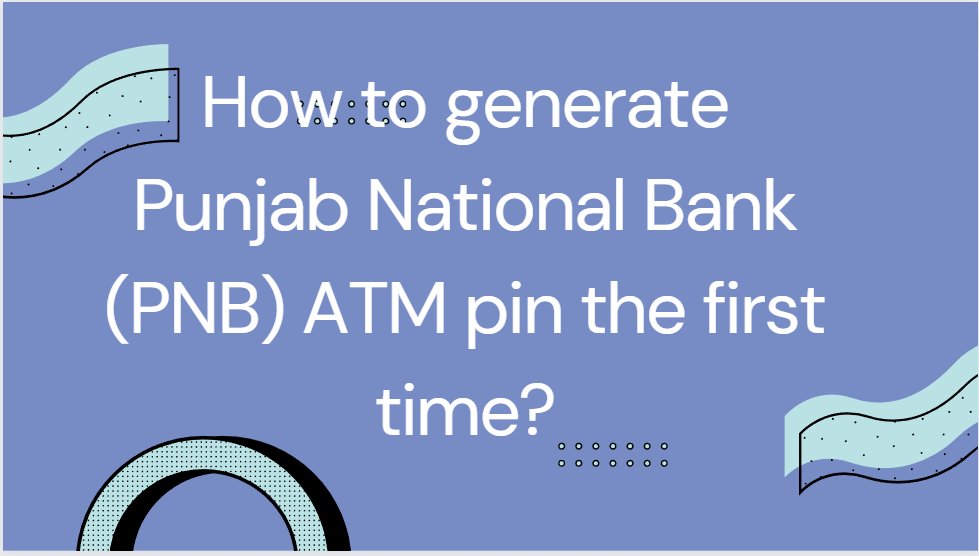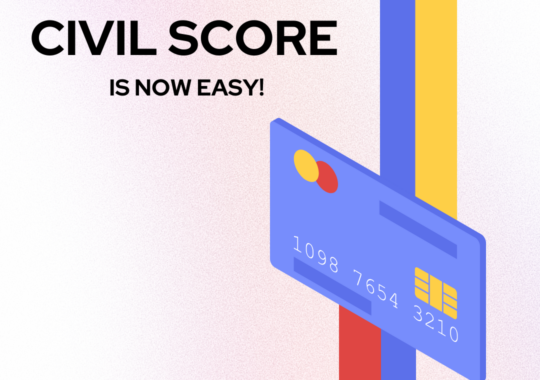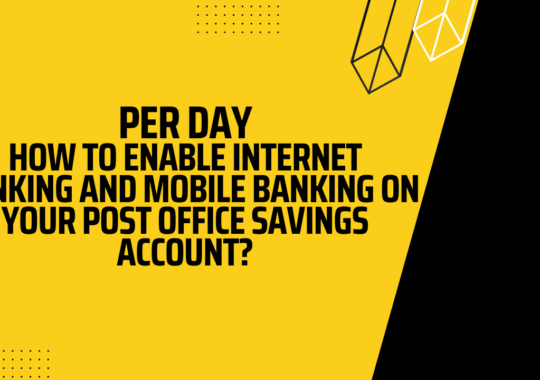Customers can obtain debit cards or ATM card PINs with a few simple steps. You can generate or regenerate a PNB ATM card pin by various methods like self-generating OTP, using an IBS account, using PNB ATM, or using PNB ONE app. All the methods are very simple and very user-friendly. So, here’s the guide for generating a PNB ATM card pin.
How to generate PNB ATM card pin?
You can Self – Generate OTP to Set Duplicate PNB ATM card PIN:
- Send a message DCPIN space CARDNUMBER to phone number 5607040 from your own registered (with the bank) mobile number to activate your debit card.
- Immediately after successful verification of your debit card or mobile credentials, you will receive a 6-digit OTP number on your registered (with the bank) mobile number. The validity of OTP received will be 72 hours.
- Using the OTP, you will be able to set the ATM card PIN through the PNB ATM or IBS account
You can set PNB ATM card PIN Using an IBS Account and an OTP:
- Sign up/log in to your IBS retail account.
- After logging in, go to Value Added Services -> Card Related Services ->ATM card PIN Set/Reset
- Select Continue from the given option after selecting the account number to which the card is linked.
- The system will ask you for a 6-digit OTP number that will be delivered to your registered (with the bank) mobile number and Card Number Expiry Date (Month and Year)
- Fill in the information and click Submit.
- Following successful verification of your credentials, the IBS screen will ask you to write and re-enter a 4-digit PIN for your debit card.
- If you enter the exactly same four-digit number in both entries, the system will save it as your PIN and you will see a confirmation message in the form of thank you note on the IBS screen.
You can Obtain PNB ATM card PIN via PNB ATM with the help of OTP
- Use your ATM card to swipe it in the PNB ATM machine
- Banking on the language selection screen has a GREEN PIN option to generate the ATM card PIN with the help of OTP.
- When you select the GREEN PIN option, the ATM screen will ask you to type the 6-digit OTP that was sent to your registered (with the bank) mobile number.
- Type your 6-digit OTP and select OK.
- The ATM screen will ask you to write a 4-digit PIN for your debit card and select OK.
- Re-enter the exactly same four-digit PIN for confirmation.
- If you enter the exactly same four-digit number in both entries, the system will save it as your PIN and you will get a confirmation message in the form of thank you message on the ATM screen.
You can Set PNB ATM card PIN Using PNB One with the help of OTP:
- First you need to sign up/log in to your PNB account on PNB one app.
- After logging in, click the Debit Card option, and then on the further page, select Generate Green PIN.
- On the next page, make sure to choose the correct account number with which your debit card is linked from the drop-down menu and click Continue.
- The system will ask you for the 6-digit OTP that will be conveyed to you on your registered (with the bank) mobile number and Card Number Expiry Date (Month and Year)
- Enter the above information and select the Continue option.
- After you are done with the Verification of your credentials, the next screen will notify you to write and re-enter a 4-digit PIN for your debit card.
- If your four-digit number matches in both entries the system will save it as your PIN and you will receive confirmation from PNB one in form of thank you message.
Conclusion
The procedure listed above can be used to set your PNB ATM Pin for the first time. When activating your debit card, be careful to comprehend the Pin generating procedure and keep other factors in mind.
Ruchi Arora is a writer at trickyfinance covering various topics related to finance and cryptocurrency. This includes the latest news, events, reviews and various other information. Besides writing, she has a huge interest in designing and sketching.